JAWS Tips for Teachers
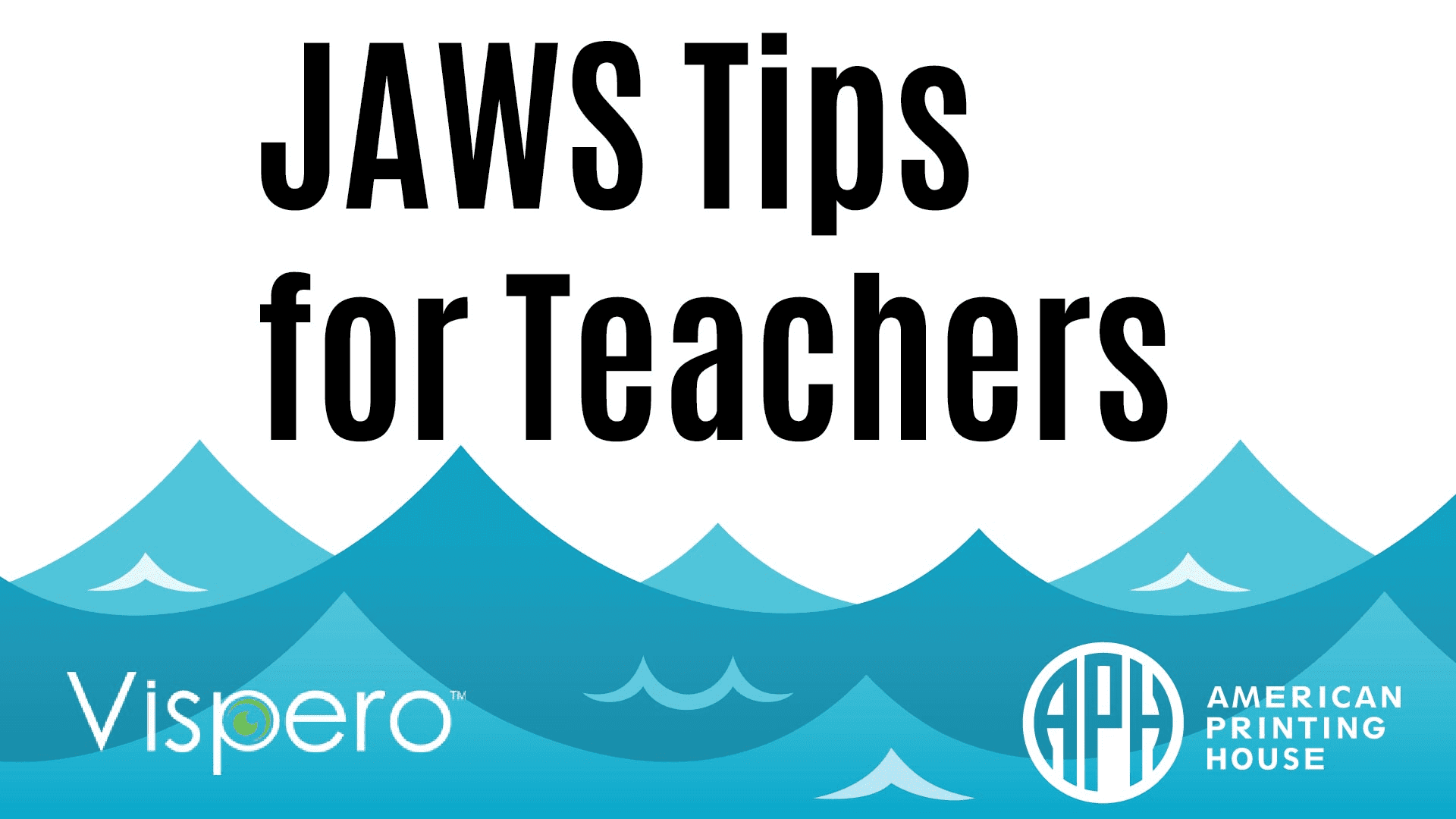
JAWS is a foundational tool for ensuring students who are blind or low vision succeed in the classroom. Whether you’re new to the screen reader program or you’re a seasoned user who wants to brush up on the features you haven’t used in a while, these six brief tips that will help you support your students in using JAWS more effectively.
- Text Analyzer
Text Analyzer notifies you of errors & inconsistencies in a document or web page, which helps you quickly proofread documents.
To navigate through inconsistencies, press ALT+WINDOWS KEY+I. Add SHIFT to this command to navigate backward. Use this command even when Text Analyzer is turned off. Text Analyzer can be turned on to continuously monitor a document as you read, or you can manually monitor as you go.
Watch an instructional video on Text Analyzer
- Convenient OCR
Convenient OCR uses optical character recognition to recognize text in images, including on-screen images, inaccessible PDFs, Windows Explorer image files, & documents acquired by a PEARL camera or flatbed scanner.
- Picture Smart
Picture Smart uses artificial intelligence (AI) to describe images, sending photos to cloud services for analysis & displaying a description of the image in the Results Viewer. Picture Smart identifies the number of people, landmarks, & activities in an image.
- Speech and Sounds Schemes
Speech and Sounds Schemes enables you to distinguish between different types of information using a different voice or specified sound. This includes different fonts; bolded, italicized, or underlined text; foreground or background colors; and indented text.
Watch an instructional video on Speech and Sounds Schemes
- Braille Study Mode on Focus Braille Display
When Braille Study Mode is on, JAWS announces the current braille character in a display cell when you press the cursor router button immediately above that cell. This helps new braille readers recognize characters. When you press the particular cursor router button in conjunction with the left or right selector button, JAWS announces & spells the braille word.
Watch an instructional video on the Braille Study Mode on Focus
- JAWS and Braille Math Editor
JAWS supports reading math content created with MathML in Chrome, Edge Chromium, Firefox, & Internet Explorer without the support of third-party software apps or plugins.
MathML is a language for including mathematical content on web pages, enabling browsers to present math & science equations & formulas as they would appear on paper.
The JAWS Math Viewer lets you explore equations fully. When focused on math content on a web page, press ENTER to open the current math problem in the Math Viewer. When focused on math in a Word document, use the layered keystroke INSERT+SPACEBAR followed by EQUALS.
The Braille Math Editor in JAWS & Fusion enables you to input your own equations in braille.
Watch an instructional video on the JAWS and Braille Math Editor
You can purchase the JAWS Annual Student License or JAWS as a package with Zoom Text and Fusion through our website.
Share this article.
Related articles

Tactile Book Builder Kit: Equipping Educators to Meet a Multitude of Needs
At APH, we strive to create products that assist both teachers and students with unique learning needs. The Tactile Book...
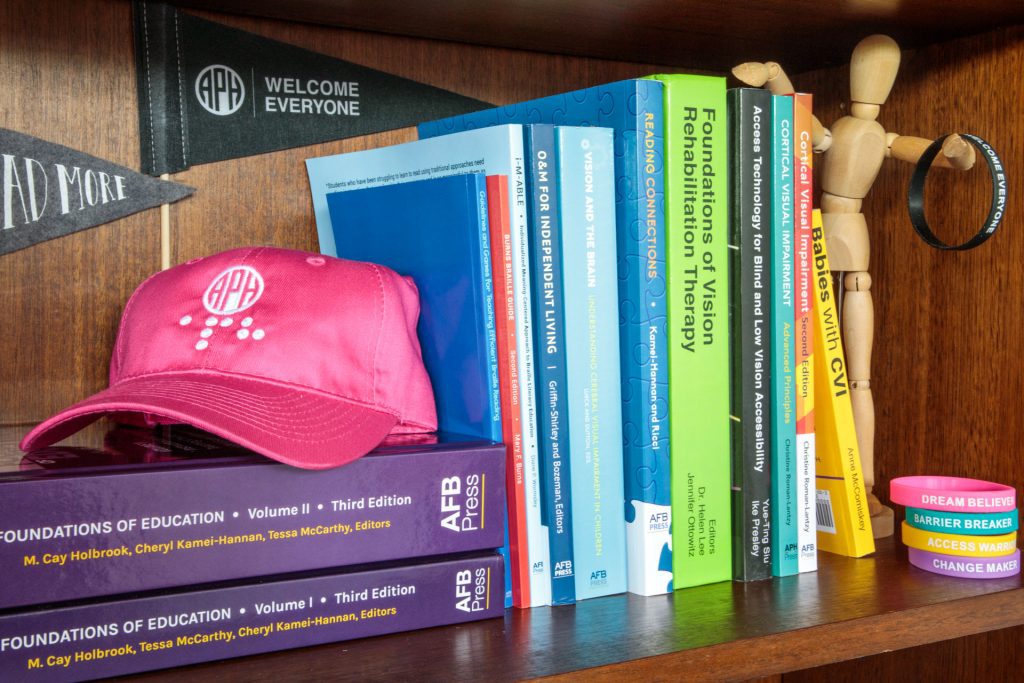
Activities for Teaching Reading Skills
Reading is an important skill used in daily living. Yet many children struggle with becoming proficient readers. The APH Press...

APH Behind the Scenes: Building on Patterns
Caption: From left to right: Luanne Blaylock (AR), Kate Dilworth (OR), Kristen Buhler (OR), Anna Swenson (VA), Cathy Senft-Graves (APH),...
